This is a list of resources that I use for my photography. Maybe there is something that you haven’t stumbled upon on the Internet before, maybe not. But sharing is caring and instead of keeping these resources for myself, I should list them for other photographers. I hope you find something new and useful.
Resources:
- Sharing Lightroom photos to Instagram
- Publish your photographs on Instagram from your browser
- Sharing Instagram photos to Twitter as native images
- How to find out if someone is using your photos
- Keeping your photographs out of Pinterest
- How to use Google Analytics
- Photo views on Google+
Sharing Lightroom photos to Instagram
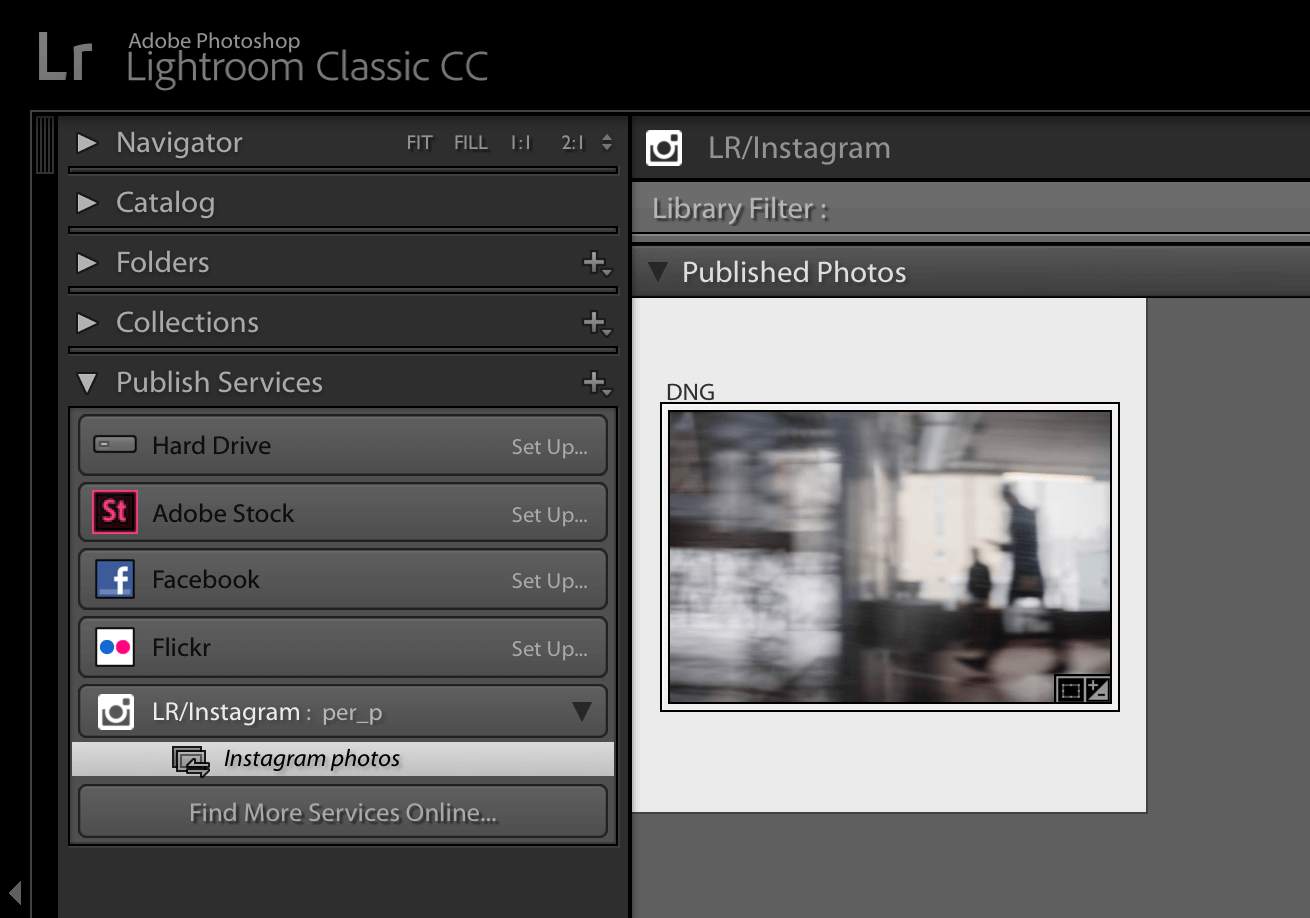
Some days you fiddle around with a photo in Adobe Lightroom and want to share it to your friends and family on Instagram. Instead of exporting, downloading and then using the app for uploading to Instagram; install this Lightroom plugin that enables direct sharing between Lightroom and Instagram.
Publish your photographs on Instagram from your browser
Instagram (as it is today) does not let you upload images from the browser on desktop, only on mobile devices, which means we have to trick Instragram into thinking we’re actually using our browser on a mobile device.
Sharing Instagram photos to Twitter
It really sucks that Twitter does not display shared Instagram photos as native images on Twitter; only a link to the Instagram post. Using IFTTT (app and web interface) you can set up a solution to get native images instead.
How to find out if someone is using your photos
Google is great at crawling the Internet, finding all bits and pieces and making it available for us to search for and go through. With Google image search, you can find out if someone is using your photos.
Keeping your photographs out of Pinterest
Pinterest is a fun platform, but in some cases (or for everything) you want people to see your work on your website/portfolio in the right context. So did you know you can edit your website code to block Pinterest users from pinning your photographs?
Adding the meta tag below to your pages, blocks the pin function for all your work:
<meta name="pinterest" content="nopin" />
In case you just want to block a specific set of photos or a single photo, just add the nopin code to your images:
<img src="lovely-picture.jpg" nopin="nopin" />
How to use Google Analytics
I’ve written a guide for photographers on how to use and set up Google Analytics to measure activity, engagement and visitors to any site, blog or online portfolio. You’ll find the guide on my digital marketing blog along with a post on how to set up website goals with Google Analytics.
Photo views on Google+
If you’re sharing your work on Google+ you can get some basic metrics and data around photo views. If you’re interested in these vanity metrics, I’ve got you covered.
Bonus nugget for photographers in Stockholm
Do you need to purchase a few film rolls or maybe develop them in Stockholm? No worries. I’ve got you covered with these places.